内容预览:
内容
介绍
S7路由的要求和注意事项
S7路由举例
通过S7路由的传送步骤
......
You can load an HMI project from a WinCC flexible configuration computer to an operator panel via different subnets.
Introduction to S7-RoutingNotes and requirements for S7 RoutingExample of S7 Routing with EthernetProcedure for transfer via of S7 Routing
Introduction to S7-Routing
If you implement a router, you can establish a connection between different subnets. A SIMATIC station can act as a router if it has suitable interfaces.
The modules with communications capability (CPUs or CPs), which create gateways between the subnets, must support routing.
To transfer a WinCC flexible project, the WinCC flexible configuration computer must be connected to an MPI bus, PROFIBUS or Ethernet.
The operator panel to which the WinCC flexible project is to be transferred must also be connected to an MPI bus, PROFIBUS or Ethernet.
Notes and requirements for S7 Routing
Notes
- Refer to a component's technical documentation to establish whether it supports routing.
Alternatively, open the component's object properties in NetPro or in HW Config. The "General" tab contains a brief description of the properties.
Information about which modules possess routing capability is also available in Entry ID: 584459. - The requirements that have to be fulfilled to perform STEP 7 routing via a PG/PC station are given in Entry ID: 16620173.
- A routing connection for the transfer can also be established by means of multiple routing partners. Routing cannot be used as a means of transferring to PC-based operator panels (PC Runtime) with an activated station manager (Station Configuration Editor).
- In order to establish a routing connection, all the stations within a STEP 7 project must be configured and loaded.
- You must use NetPro to configure all the devices and subnets connected to the network.
S7-Routing MPI / PROFIBUS and Ethernet
Below is a list of the requirements and the supported HMI operator panels and the possible routes for S7 Routing are shown in Fig. 01.
- At least WinCC flexible 2005
- At least STEP 7 V5.3 SP2
- All panels including PC Runtime except PC Station with Station Configuration Editor

Fig. 01
S7-Routing Ethernet with WinCC flexible 2008
The S7 Routing function was extended with WinCC flexible 2008. Below is a list of the requirements and the supported HMI operator panels and the possible routes for S7 Routing are shown in Fig. 02.
- At least WinCC flexible 2008
- At least STEP 7 V5.4 SP3
- You can use only the following devices for routing via the "S7 Ethernet" transfer channel:
- Routing via Ethernet is not possible with WinCC flexible PC Runtime.
- In the case of routing by way of SIMOTION CPU 4.1.2, transfer of the configuration via S7 Ethernet does not work.
- Routing from MPI/DP to Ethernet is possible if MPI/DP has been selected in the Transfer settings.
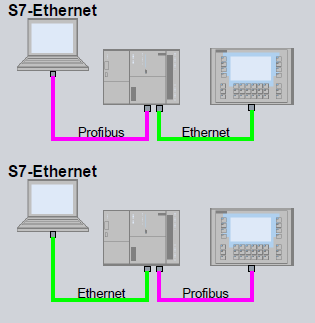
Fig. 02
S7-Routing Ethernet and WinCC flexible 2008 SP3
More devices were added to the S7 Routing function with WinCC flexible 2008 SP3.
Below is a list of the requirements and the supported HMI operator panels and the possible routes for S7 Routing are shown in Fig. 03.
- At least WinCC flexible 2008 SP3
- At least STEP 7 V5.4 SP3
- You can also use the following devices in addition for routing via the "S7 Ethernet" transfer channel:

Fig. 03
Download
The download below includes a summary of the possible routes for S7 Routing and their requirements.
 WinCC_flexible_Routing.pdf (56.7 KB)
WinCC_flexible_Routing.pdf (56.7 KB)
Example of S7 Routing with Ethernet
Fig. 01 shows a routing connection between the WinCC flexible configuration computer (network object: Stations > PG/PC) and operator panel MP 377 15'' Touch (network object): Stations > SIMATIC HMI station). The "SIMATIC 300(1)" programmable logic controller acts as a router.
Use NetPro to configure the routing connection between the devices involved.
You must assign the interface of the configuration computer. You can recognize the assignment by the yellow connection line to the subnet and by the yellow arrow in the station symbol.
The procedure for configuring a routing connection is described in Entry ID: 2383206.
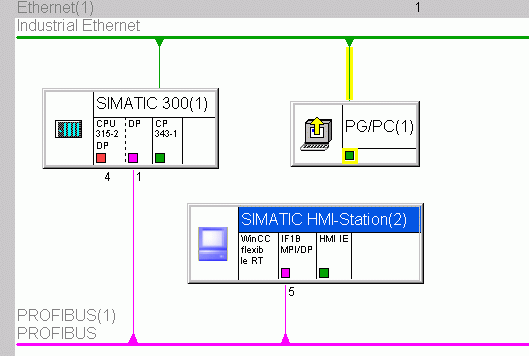
Fig. 04
Procedure for transfer via of S7 Routing
- Open the HMI station in WinCC flexible.
- Select the menu command "Project > Transfer > Transfer settings".
- Select the operator panel.
- Select the mode and check the "Enable routing" option box.
The mode must match the communication channel. - In the "Next station" box, you select the bus type of the next and the last connection.
The network addresses of the next routing partner and destination device are displayed.
Any routing partners positioned between them are not displayed here. - Transfer your project by clicking the "Transfer" button.
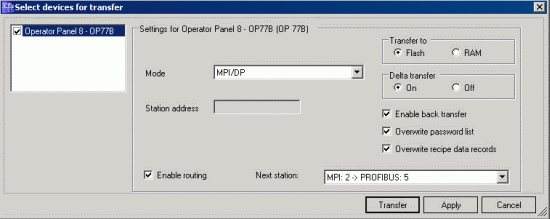
Fig. 05: Transfer settings for MPI/PROFIBUS

Fig. 06: Transfer settings for Ethernet
Further Information in the Manual
More information on the topic of "Project transfer via S7 Routing" is available in the WinCC flexible manual in Entry ID: 18796010.
您可以前往全球资源库查看此文档:
https://support.industry.siemens.com/cs/cn/zh/view/32235096
 关联文档
关联文档













 西门子官方商城
西门子官方商城


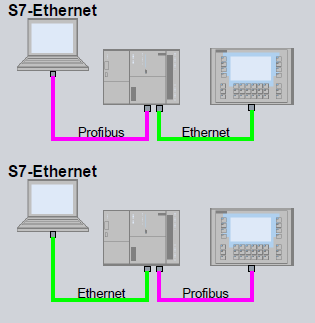

 WinCC_flexible_Routing.pdf (56.7 KB)
WinCC_flexible_Routing.pdf (56.7 KB)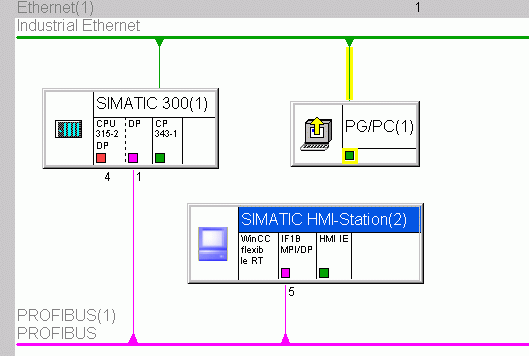
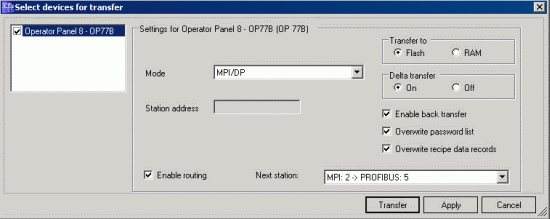



























扫码分享